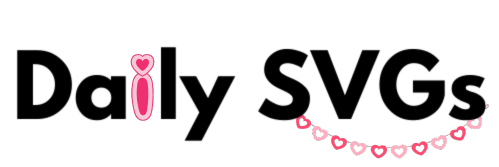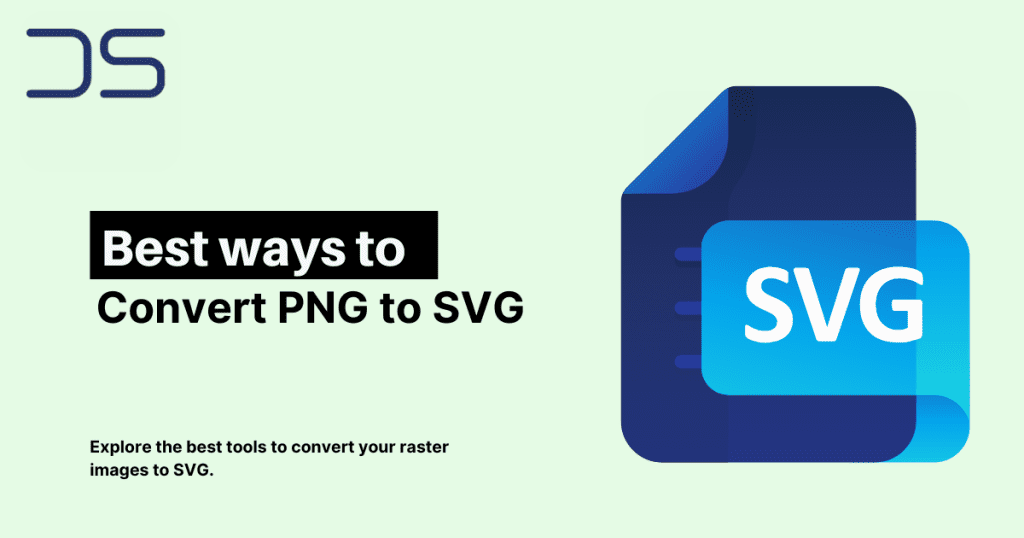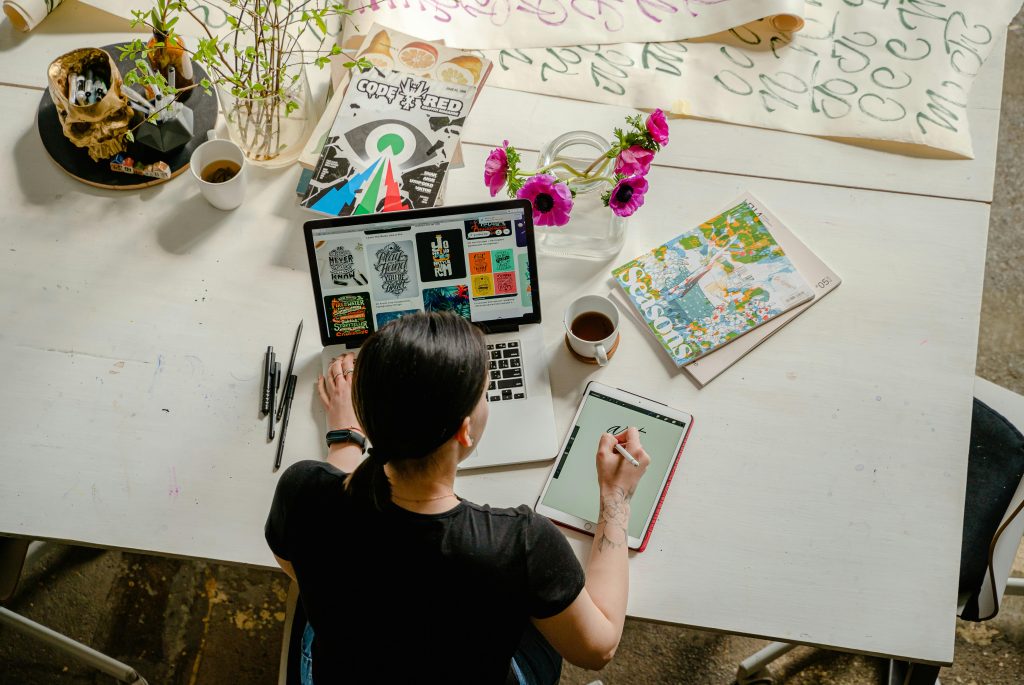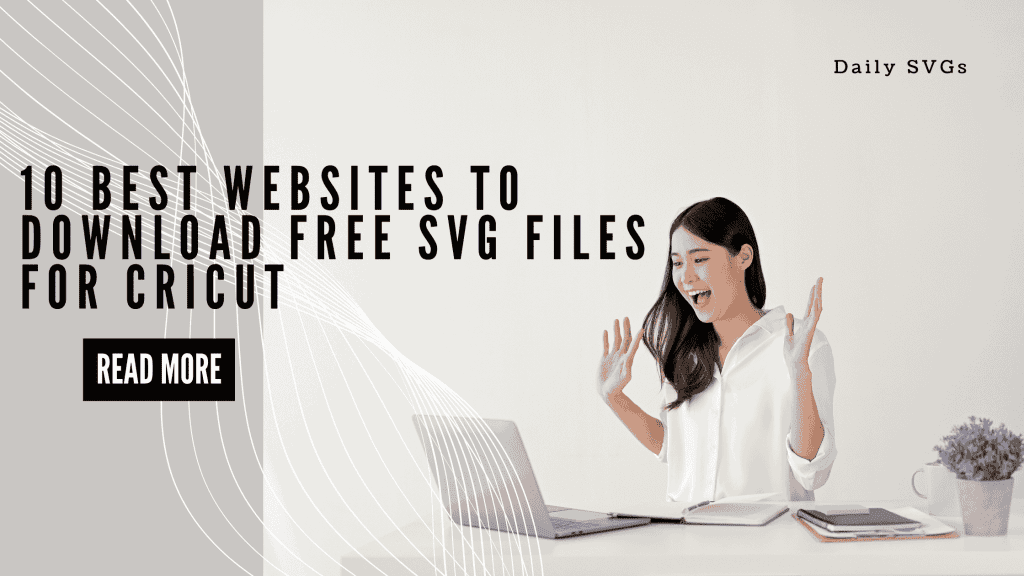Pro Tip: While online tools are quick and easy, software like Inkscape gives you more control over the final SVG quality.
2. Manually Trace in Design Software
If you’re looking for more precision, you can manually trace your image in software like Adobe Illustrator or CorelDRAW.
- Open your PNG or JPG file in the software.
- Use the Pen Tool to outline shapes and convert them into vector paths.
- Save the file as an SVG.
3. Use Free Mobile Apps
On the go? There are mobile apps that let you convert images into SVGs right from your phone.
- Vectorize (iOS/Android): A simple app for quick conversions.
- Picsart: Allows you to vectorize and edit designs on the fly.
Common Mistakes to Avoid When Converting Images
- Using Low-Quality Images
- Make sure your PNG or JPG file is high-resolution. Low-quality images can result in unclear SVGs.
- Not Cleaning Up the Design
- After conversion, you may need to remove extra shapes or background elements for a cleaner SVG.
- Ignoring Licensing Issues
- Ensure the image you’re converting doesn’t have copyright restrictions if you’re using it for commercial purposes.
What to Do After Converting Your Image
Now that you’ve converted your PNG or JPG to SVG, here are a few ideas for using your new file:
- Create Crafts: Use your cutting machine to make t-shirts, mugs, or decals.
- Design Digital Products: Sell custom SVGs on platforms like Etsy or your website.
- Personal Projects: Decorate your home or create personalized gifts for loved ones.
Ready to start converting? Browse our collection of free SVG files for inspiration and elevate your crafting game today!
Conclusion
Converting PNG or JPG to SVG doesn’t have to be intimidating. With the right tools and a bit of practice, you’ll be able to transform any image into a scalable design for your crafting projects. Start experimenting today, and don’t forget to share your creations with us at #DailySVGs for a chance to be featured
Have you ever found a perfect image in PNG or JPG format but realized you can’t use it with your Cricut or Silhouette machine? Don’t worry—you’re not alone! Converting images into SVG (Scalable Vector Graphics) files is easier than you think, and the best part? You can do it for free! In this blog, we’ll walk you through simple, step-by-step methods to convert PNG or JPG files into SVGs, so you can bring your favorite designs to life.
What Is an SVG, and Why Do You Need It?
Before diving into the conversion process, let’s understand why SVG files are important for crafting and designing.
- Scalable Without Losing Quality: Unlike PNG or JPG, SVGs don’t pixelate when resized, making them ideal for cutting machines.
- Editable: You can tweak colors, shapes, and layers in SVG files to suit your needs.
- Compatible With Cutting Machines: Cricut, Silhouette, and Brother machines require SVG files to work effectively.
Whether you’re creating custom t-shirts, stickers, or wall art, having your design in SVG format ensures clean and precise cuts.
How to Convert PNG or JPG to SVG for Free
1. Use Free Online Tools
The easiest way to convert your files is by using free online converters. Here are three reliable tools:
- Inkscape (Free Software)
- Download and install Inkscape (available for Windows, Mac, and Linux).
- Open your PNG or JPG file in Inkscape.
- Trace the image to create a vector path:
- Go to
Path > Trace Bitmap. - Adjust settings like Brightness Threshold and click Update.
- Go to
- Save the file as an SVG.
- Vector Magic (Online)
- Upload your PNG or JPG file to vectormagic.com.
- Adjust settings to refine the conversion.
- Download the final SVG file.
- Convertio (Free and Online)
- Go to convertio.co.
- Upload your image file.
- Select SVG as the output format.
- Download your converted SVG in seconds.
Pro Tip: While online tools are quick and easy, software like Inkscape gives you more control over the final SVG quality.
2. Manually Trace in Design Software
If you’re looking for more precision, you can manually trace your image in software like Adobe Illustrator or CorelDRAW.
- Open your PNG or JPG file in the software.
- Use the Pen Tool to outline shapes and convert them into vector paths.
- Save the file as an SVG.
3. Use Free Mobile Apps
On the go? There are mobile apps that let you convert images into SVGs right from your phone.
- Vectorize (iOS/Android): A simple app for quick conversions.
- Picsart: Allows you to vectorize and edit designs on the fly.
Common Mistakes to Avoid When Converting Images
- Using Low-Quality Images
- Make sure your PNG or JPG file is high-resolution. Low-quality images can result in unclear SVGs.
- Not Cleaning Up the Design
- After conversion, you may need to remove extra shapes or background elements for a cleaner SVG.
- Ignoring Licensing Issues
- Ensure the image you’re converting doesn’t have copyright restrictions if you’re using it for commercial purposes.
What to Do After Converting Your Image
Now that you’ve converted your PNG or JPG to SVG, here are a few ideas for using your new file:
- Create Crafts: Use your cutting machine to make t-shirts, mugs, or decals.
- Design Digital Products: Sell custom SVGs on platforms like Etsy or your website.
- Personal Projects: Decorate your home or create personalized gifts for loved ones.
Ready to start converting? Browse our collection of free SVG files for inspiration and elevate your crafting game today!
Conclusion
Converting PNG or JPG to SVG doesn’t have to be intimidating. With the right tools and a bit of practice, you’ll be able to transform any image into a scalable design for your crafting projects. Start experimenting today, and don’t forget to share your creations with us at #DailySVGs for a chance to be featured