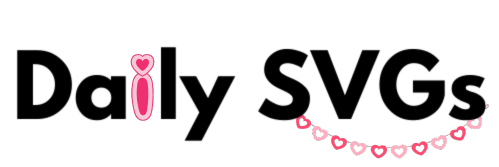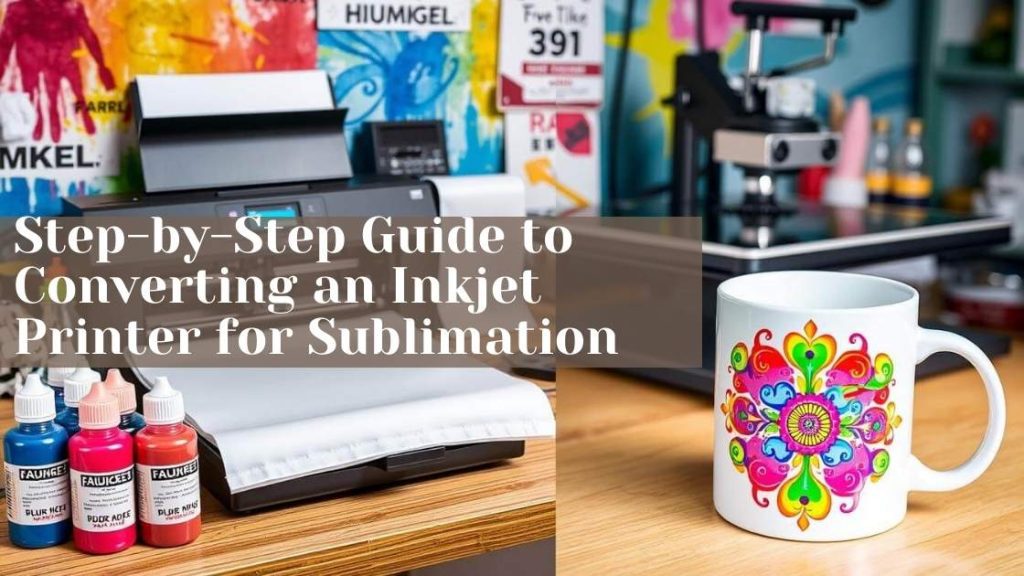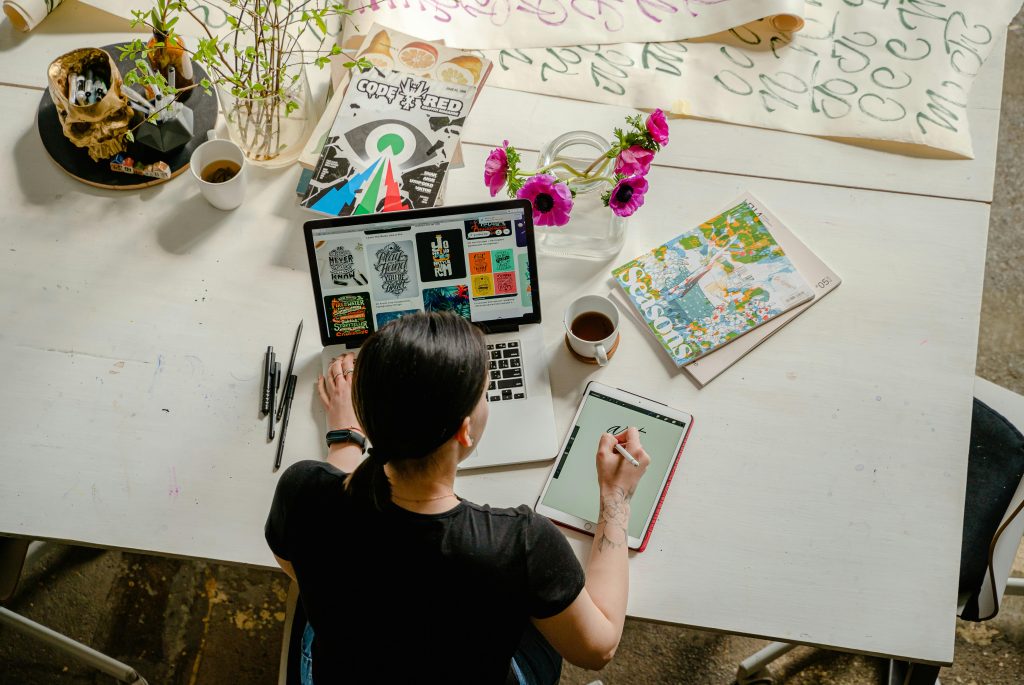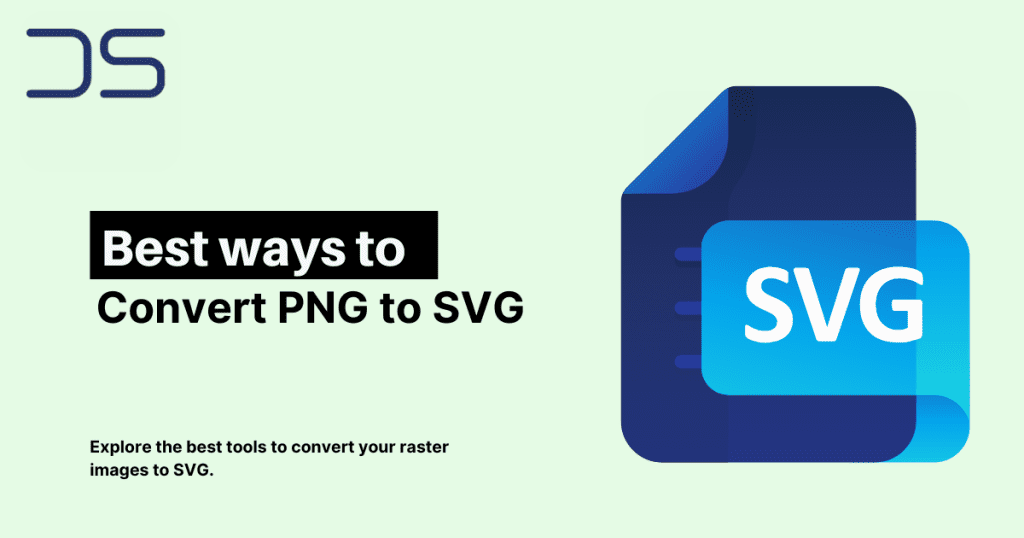Step-by-Step Guide to Converting an Inkjet Printer for Sublimation
Turn your regular inkjet printer into a sublimation machine. This guide will show you how to do it. You’ll learn about sublimation, the conversion steps, and how to use it for many products.
Key Takeaways
- Learn the fundamentals of sublimation printing and its benefits
- Discover the essential materials and tools required for a successful conversion
- Explore the best printer models suitable for conversion and avoid common pitfalls
- Understand the step-by-step process of converting your inkjet printer
- Optimize your printer settings and color management for professional-grade results
Understanding Sublimation Printing Basics
Sublimation printing is a special way to print that turns dye into gas. This gas then sticks to materials like fabrics, plastics, and metals. It’s known for making vibrant, lasting prints that don’t fade or crack.
What is Sublimation Printing?
The sublimation process heats up special inks until they turn into gas. This gas then gets into the material’s surface. This makes the print last long and become a part of the material, not just on it.
Because of its flexibility, sublimation printing is great for many custom products.
Benefits of Sublimation Printing
- Vibrant, full-color prints with excellent image quality
- Durable and long-lasting results that resist fading and cracking
- Ability to print on a variety of materials, including fabrics, plastics, and metals
- Cost-effective for small to medium-sized production runs
Types of Products You Can Create
Sublimation printing opens up a world of possibilities. You can make custom clothes, promotional items, home decor, and gifts. It lets you create unique, high-quality items that fit what each customer wants.
“Sublimation printing unlocks a world of creative possibilities, allowing you to transform everyday items into truly one-of-a-kind masterpieces.”
Required Materials and Tools for Conversion
Converting your inkjet printer for sublimation printing needs the right stuff. You’ll need sublimation ink, syringes, and cleaning solutions. Don’t forget protective gear to keep yourself safe.
Here’s what you’ll need for a successful conversion:
- Sublimation Ink: This ink is key for sublimation printing. Pick a high-quality one that fits your printer.
- Syringes: These are for moving the ink into your printer’s cartridges or tanks.
- Cleaning Solutions: Clean your printer well with the right solutions. They help it work best.
- Protective Gear: Use gloves, goggles, and work in a well-ventilated area. This keeps you safe when working with ink.
| Item | Description | Recommended Brands |
|---|---|---|
| Sublimation Ink | High-quality ink for sublimation printing | Sawgrass, Sublim8, Cobra Ink |
| Syringes | For moving ink into printer cartridges or tanks | Generic medical syringes |
| Cleaning Solutions | Special solutions for sublimation printers | Sawgrass, Roland, Epson |
| Protective Gear | Gloves, goggles, and a safe work area | Generic safety equipment |
With these materials and tools, you’re ready to convert your printer. It will make the switch to sublimation printing smooth.
Choosing the Right Inkjet Printer Model
Choosing the right inkjet printer for sublimation printing is key to great results. Look for the best brands and models that fit your budget. This will help you avoid common pitfalls and find a printer that meets your needs.
Best Printer Brands for Conversion
The top brands for sublimation conversion are Epson, Canon, and Brother. These brands offer printers with features perfect for sublimation. They ensure your prints are vibrant and consistent on various materials.
Models to Avoid
Not all inkjet printers are good for sublimation. Avoid models with permanent print heads or hard-to-replace ink cartridges. Always research and consult experts to pick the best printer for your needs.
Price Range Considerations
The cost of converting a printer for sublimation varies. You can find budget-friendly options, but quality is important. Balance your budget with quality to get the best prints. Choose a printer that meets your needs and budget.
Preparing Your Workspace for Conversion
Before starting your inkjet printer conversion, it’s key to set up a great workspace. A clean, well-ventilated, and safe area is vital for success. Let’s look at important steps for a smooth conversion.
Maintain a Clean Workspace
A clean workspace boosts your work’s efficiency and prevents problems. Begin by cleaning the area thoroughly. Wipe surfaces, remove clutter, and make sure it’s dust-free.
Ensure Proper Ventilation
Sublimation printing uses special inks that can release fumes. For a safe space, ensure good ventilation. Open windows, use fans, or get a ventilation system to keep air moving and avoid health risks.
Utilize Protective Coverings
Protect your space by covering sensitive areas with drop cloths or sheeting. This prevents spills and overspray. Also, have a special area for your printer and conversion materials to stay organized and safe.
| Workspace Considerations | Importance |
|---|---|
| Clean Workspace | Prevents potential issues and enhances efficiency |
| Proper Ventilation | Ensures a safe and comfortable working environment |
| Protective Coverings | Safeguards against spills and overspray |
By focusing on a clean, ventilated, and safe workspace, you’re ready for a successful conversion. A well-organized approach will lead to top-notch sublimation results. Now, let’s move on to the next step.
Step-by-Step Guide to Converting an Inkjet Printer for Sublimation
Turning your inkjet printer into a sublimation printer is a big step. It opens up new creative possibilities. We’ll guide you through removing the old ink, adding sublimation ink, and setting up your printer for the best results.
Removing Original Ink
The first thing to do is take out the original ink cartridges. This is key because sublimation ink can’t mix with regular inkjet ink. Follow your printer’s guide to remove the ink cartridges safely and throw them away right.
Installing Sublimation Ink
- Get a set of sublimation ink cartridges or refills that fit your printer.
- Put in the sublimation ink cartridges carefully, making sure they fit right and are locked.
- Connect the ink lines and fill the ink tanks, if your printer has them, as the maker says.
- Do a printer head cleaning and alignment to get the ink flowing right and prints looking good.
System Configuration
- Update your printer’s firmware to the newest version, if it needs it, to work with sublimation ink.
- Change your printer settings for sublimation ink, like ink amount, drying time, and paper type.
- Calibrate the color system to get vibrant and accurate sublimation prints.
By following these steps, you’ll get your inkjet printer ready for sublimation printing. Take your time, follow the instructions well, and ask for help if you need it.
| Key Steps | Description |
|---|---|
| Ink Cartridge Removal | Safely remove the original ink cartridges and dispose of them properly. |
| Sublimation Ink Installation | Install the compatible sublimation ink cartridges or refills. |
| Printer Configuration | Update firmware, adjust settings, and calibrate the color management system. |
“Converting your printer for sublimation opens up a world of creative possibilities. With the right steps, you can transform your inkjet into a powerful sublimation printing tool.”
Installing Sublimation Software and Drivers
To start sublimation printing with your inkjet printer, you need the right software and drivers. This step is key. It makes sure your printer talks to your computer right and prints high-quality sublimation images.
RIP Software Options
RIP (Raster Image Processor) software is crucial for sublimation printing. It handles color separation and conversion. This prepares your designs for printing on different materials. Some top RIP software options are:
- SubliJet-URT by Sawgrass
- Sublimation Studio by Geo Knight
- Rip-It by Condé
Each RIP software has its own features. It’s important to pick the one that meets your needs and printing setup.
Printer Driver Installation
You also need to install the right printer drivers for your sublimation printer. These drivers help your computer and printer talk to each other. This lets you print your sublimation designs.
The driver you need depends on your printer model and RIP software. Check the manufacturer’s instructions or the RIP software’s guide to get the right drivers.
With the correct RIP software and printer drivers, you’re ready to make amazing sublimation design software prints with your printer.
Color Management and Printer Settings
Getting accurate and bright colors is key in sublimation printing. To make sure your prints look as you intended, you need to know about color management and how to set up your printer.
ICC Profiles Setup
ICC (International Color Consortium) profiles are vital for true color. They tell your printer, ink, and paper how to show colors. Setting up the right ICC profiles for your sublimation printer is a must. It makes sure the colors on your screen match the ones on your prints.
Color Calibration Tips
- Calibrate your monitor often to see colors right.
- Use a color calibration tool to make a custom ICC profile for your printer.
- Adjust settings in your sublimation software to get the colors you want.
Print Quality Settings
Changing your printer’s settings can really improve your prints. Try different resolutions, ink densities, and dithering to get the best colors and details. Remember, higher settings might take longer, but they make your prints look amazing and last longer.
| Setting | Recommended Value | Impact on Sublimation Prints |
|---|---|---|
| Print Resolution | 1200 dpi or higher | Increases sharpness and detail |
| Ink Density | 100% or higher | Enhances color accuracy and vibrancy |
| Dithering | Stochastic or error diffusion | Improves smooth color gradients and reduces banding |
By getting good at color accuracy, ICC profiles, and printer calibration, you’ll make amazing sublimation prints. Paying attention to these details will help you get the best out of your printer.
Initial Testing and Troubleshooting
After setting up your inkjet printer for sublimation, it’s time to test it. Start by making test prints to check if everything works right. Look at the color accuracy and image quality of these prints. Compare them to what you expected and the original design.
Running into problems is normal during this phase. Common issues include ink flow problems, blurry or faded prints, and color issues. Note any problems and get ready to fix them.
- Check if the ink flows well and the nozzles work by running a nozzle check or head cleaning cycle.
- Make sure your sublimation ink works with the printer and that there’s enough ink.
- Check that your color management settings and ICC profiles are set up right.
- Adjust your printer’s print quality settings for the best sublimation results.
| Test Print Evaluation | Ideal Outcome | Troubleshooting Steps |
|---|---|---|
| Color Accuracy | Vibrant, true-to-design colors | Check ICC profile, calibrate printer |
| Image Quality | Sharp, detailed prints without banding or fading | Ensure proper ink flow, adjust print settings |
| Ink Consistency | Consistent ink application across the print | Clean print heads, check for clogged nozzles |
The initial testing phase is key to finding and fixing problems before starting your sublimation projects. Take your time to check your test prints carefully. Troubleshoot any issues to make sure your printer is ready for top-quality results.
Maintenance and Care for Your Converted Printer
Keeping your converted sublimation printer in good shape is key. It ensures your prints look great and your printer lasts longer. Regular cleaning and preventing clogs are essential. This way, you can enjoy sublimation printing without any trouble for many years.
Regular Cleaning Schedule
Having a set cleaning schedule is the first step in printer maintenance. Here’s how to keep your printer running smoothly:
- Do a nozzle check before printing to make sure everything is working right.
- Run a cleaning cycle once a week or when your prints start looking off.
- Deep clean your printer’s head every month to get rid of ink and debris.
- Use a soft cloth to wipe down the outside of your printer and keep it looking good.
Preventing Clogged Nozzles
Clogged nozzles can really mess up your printing. Here’s how to avoid them:
- Only use top-quality sublimation ink that’s right for your printer.
- Keep your printer in a cool, dry place to avoid clogs from humidity.
- Do regular cleaning cycles to clear out dried ink from the head.
- Store your ink cartridges correctly when not using them, as the maker suggests.
Stick to a regular maintenance plan and tackle problems early. This way, your sublimation printer will keep giving you amazing results for all your projects.
Common Mistakes to Avoid During Conversion
Turning an inkjet printer into a sublimation printer can be a big step. But, it’s important to avoid common mistakes. These include conversion errors, ink contamination, and improper settings. These errors can stop you from getting the best results.
One big mistake is not removing the original ink well. If you don’t, it can mess up your sublimation prints and harm your printer. Make sure to clean the system well and get rid of all ink residue.
Another mistake is using the wrong sublimation ink or setting the printer wrong. Improper settings can cause prints to look bad, fade, or even damage your printer. Learn what your printer and sublimation ink need to avoid these problems.
- Inadequate cleaning and flushing of the printer’s ink system
- Incompatible or low-quality sublimation ink
- Incorrect printer settings and color management
- Lack of proper workflow and maintenance procedures
By knowing these common mistakes and taking the right steps, you can make your inkjet printer work well for sublimation. Paying close attention and preparing well are key to getting great results.
| Common Conversion Mistakes | Potential Impact |
|---|---|
| Ink Contamination | Ruined sublimation prints, printer damage |
| Improper Settings | Poor color accuracy, faded prints, hardware issues |
| Lack of Maintenance | Clogged nozzles, reduced print quality, shortened printer lifespan |
“Successful sublimation printing starts with a meticulously prepared and converted printer. Attention to detail is essential for achieving professional-grade results.”
Tips for Achieving Professional Results
To get the most out of your sublimation printing, pay close attention to the details. Choosing the right sublimation paper and setting up your heat press correctly are key. These steps can take your projects to a professional level. Here are some expert tips for stunning, long-lasting sublimation prints.
Paper Selection Guide
The right sublimation paper can greatly affect your print’s quality and durability. When picking paper, consider a few things:
- Coating: Choose papers with special coatings for better ink transfer and color.
- Thickness: Pick papers that match your project’s needs for the best results.
- Texture: Smooth, matte finishes work best for sublimation printing.
Try out different papers to find the one that gives you the look and feel you want.
Temperature and Pressure Settings
Getting the right temperature and pressure for your heat press is key for a good sublimation transfer. Here’s a general guide:
- Temperature: Aim for 380°F to 400°F (193°C to 204°C) for most materials.
- Pressure: Use medium to firm pressure for even contact.
- Time: Dwell time is usually 30 seconds to 1 minute, depending on the material.
Keep in mind, the best settings can change based on the material and design complexity. Test different settings to find what works best for vibrant, lasting prints.
| Substrate | Temperature | Pressure | Time |
|---|---|---|---|
| Polyester Fabrics | 380°F (193°C) | Medium | 40-60 seconds |
| Ceramic Mugs | 400°F (204°C) | Firm | 60-90 seconds |
| Aluminum Sheets | 390°F (199°C) | Firm | 50-70 seconds |
Mastering paper selection and heat press settings will help you make professional-grade sublimation prints. These prints will impress your clients and boost your brand.
Conclusion
We’ve covered a lot in this guide on turning an inkjet printer into a sublimation printer. We hope you now understand the benefits and how to do it step by step. Sublimation printing lets you add unique, lasting designs to many products.
Starting your own DIY project can open up new ways to customize. It doesn’t matter if you run a small business, love crafting, or just want to try sublimation. This guide has given you the key info and tools to do well.
With the right printer and supplies, and a bit of practice, you can make your inkjet printer great for sublimation. This opens up many chances to make amazing, personalized items. So, get creative, try new things, and show off your skills. Your DIY project can be a big success.
FAQ
What is sublimation printing?
Sublimation printing uses heat to transfer dye onto materials like polyester and wood. The dye turns into a gas that goes into the material. This creates vibrant, lasting images.
What are the benefits of sublimation printing?
Sublimation printing lets you make custom, full-color designs. It offers high-quality images and lasts a long time. You can use it on many things, from clothes to home decor.
What types of products can I create with sublimation printing?
You can make many things with sublimation printing. This includes t-shirts, mugs, and even mousepads. It’s great for making unique, personalized items.
What materials and tools are needed for converting an inkjet printer for sublimation?
You’ll need sublimation ink, syringes, and cleaning solutions. Don’t forget gloves and a mask for safety. Having these items ready is key for a successful conversion.
How do I choose the right inkjet printer model for sublimation conversion?
Look for printers from brands like Epson, Canon, and Brother. Choose models known for sublimation. Also, consider your budget. Avoid printers with built-in print heads for easier conversion.
What is the process for converting an inkjet printer for sublimation?
The process includes removing old ink and installing new sublimation ink. You also need to set up the printer system. A detailed guide will help you avoid problems.
How do I install the necessary software and drivers for sublimation printing?
You’ll need to install RIP software and the right printer drivers. This prepares your printer for sublimation printing.
How do I manage color and printer settings for optimal sublimation results?
Managing color is key for great sublimation prints. Set up ICC profiles and calibrate your printer. Also, optimize print quality settings for the best results.
How do I maintain and care for my converted sublimation printer?
Keep your printer in good shape with regular maintenance. Clean it often, avoid clogged nozzles, and store it properly when not in use.
What are some common mistakes to avoid during the conversion process?
Avoid ink contamination, wrong settings, and not preparing the workspace. Follow the guide and troubleshoot any problems to avoid these mistakes.
What tips can I follow to achieve professional-quality sublimation results?
For top-notch sublimation prints, choose the right paper and adjust temperature and pressure. Mastering transfer techniques is also important. Expert tips can help improve your sublimation projects.