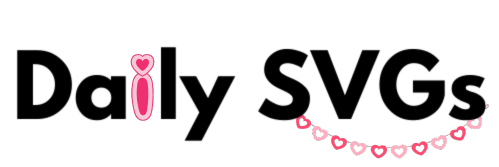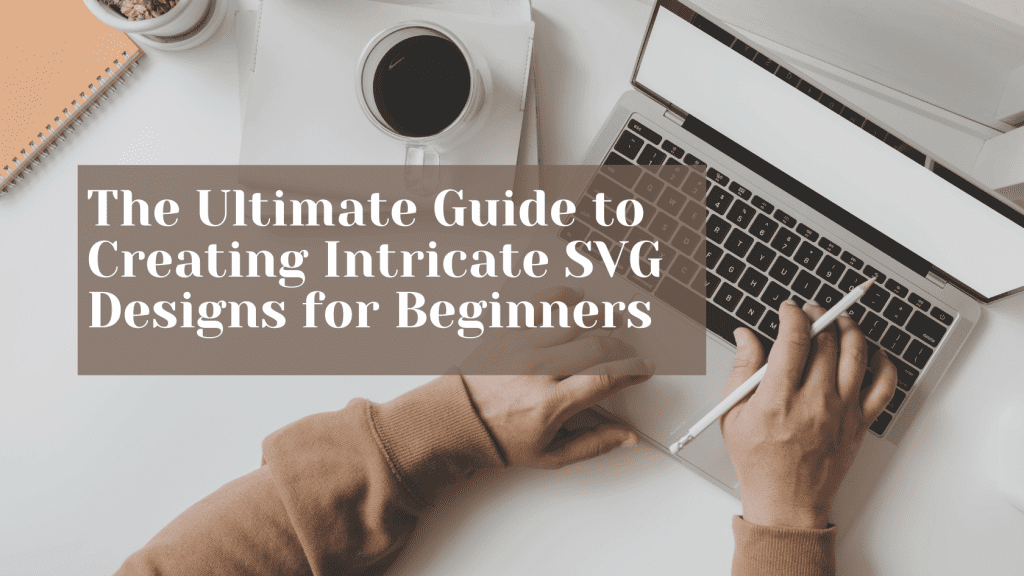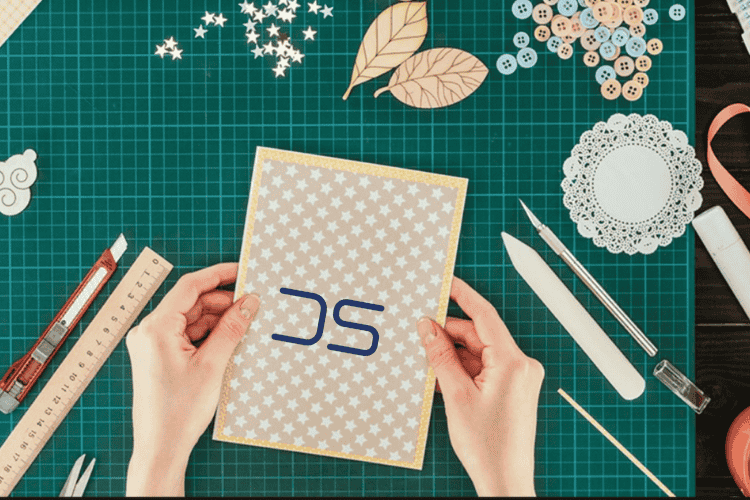Explore the exciting world of Scalable Vector Graphics (SVG). Learn to make stunning, scalable designs for the web and more. This guide is perfect for both experienced designers and new artists. It covers everything from basic vector graphics to advanced techniques for detailed designs.
Key Takeaways
- Discover the unique advantages of vector graphics over raster formats
- Familiarize yourself with the basic SVG elements and structure
- Explore essential tools and software for creating professional-quality SVG designs
- Learn techniques for constructing complex shapes and paths using Bezier curves
- Dive into the world of SVG animations and interactivity
- Understand best practices for optimizing SVG performance on the web
- Master responsive design techniques for scalable SVG implementations
Understanding SVG Fundamentals: What Makes Vector Graphics Special
In the digital graphics world, we have two main types: vector and raster graphics. Raster graphics, like JPEGs and PNGs, are made of pixels. On the other hand, vector graphics, such as Scalable Vector Graphics (SVG), use math to define shapes and lines. This makes vector graphics very special and powerful.
Vector vs Raster Graphics: Key Differences
The main difference between vector graphics and raster graphics is how they scale. Raster graphics get blurry when enlarged because the pixels get bigger. But, vector graphics stay sharp no matter how big they get. This is why they’re perfect for websites and high-resolution screens.
Basic SVG Elements and Structure
SVG elements are the basic parts of vector graphics. They help designers make complex shapes, paths, and animations. You can find simple shapes like rectangles and circles, and even more complex paths for custom designs. SVG files use XML, making them easy to work with on web pages.
Why Choose SVG for Web Design
Using SVG for web design has many benefits. SVG graphics are scalable and don’t lose quality when enlarged. They can also be styled and animated with CSS and JavaScript. Plus, SVG files are usually smaller than raster images, which means faster loading times and better website performance. SVG’s versatility and strong features make it a top choice for web graphics.
Essential Tools and Software for SVG Creation
Creating stunning SVG designs requires the right tools. From top vector graphics software to easy online editors, there’s a lot to choose from. We’ll look at some of the best tools to help you create amazing vector art.
Inkscape: The Free and Feature-Rich SVG Editor
Inkscape is a free, open-source vector graphics editor. It’s loved by many SVG designers for its powerful tools and features. It’s easy to use and has a big community, making it great for both newbies and experts.
Adobe Illustrator: The Industry-Standard Vector Graphics Software
Adobe Illustrator is the top choice for many professionals. It’s great for making high-quality SVG designs. With its advanced tools, it’s perfect for creating detailed, professional SVG artworks.
Online SVG Editors: Convenient and Collaborative Tools
- Figma: A collaborative design platform that offers seamless SVG creation and editing capabilities.
- Canva: A user-friendly online design tool with a wide range of SVG templates and editing options.
- SVG-Edit: A free, browser-based SVG editor that provides a simple and straightforward interface for quick SVG creations.
Whether you’re a pro or just starting, these tools have what you need. Knowing what each tool can do helps you pick the best one for your SVG designs.
“The right tools can make all the difference in the world of SVG design. With the right software, even beginners can create intricate, visually stunning vector graphics.”
Tips, tools, and techniques for creating professional-looking SVGs, even if you’
Making stunning SVG designs might seem hard at first. But, with the right tools and techniques, anyone can make top-notch graphics. We’ll cover the basics of setting up your SVG workspace, understanding the coordinate system, and learning basic shapes and path commands.
Setting Up Your SVG Workspace
First, you need a tidy workspace to start making SVGs. Pick a good SVG editor or design software like Inkscape, Adobe Illustrator, or Figma. These tools have lots of features to help you create SVGs easily. Make sure your workspace is clean and set up just how you like it for better design sessions.
Understanding the SVG Coordinate System
SVG graphics use a coordinate system that’s different from raster image editors. It’s based on a Cartesian grid, with (0,0) at the top-left of the canvas. Knowing this system well is crucial for placing and moving your SVG elements accurately.
Basic Shapes and Path Commands
SVG has many basic shapes like rectangles, circles, and lines. These are the foundation of your SVG designs. SVG also has powerful path commands for making custom shapes and complex graphics. Learn about moveto, lineto, curveto, and closepath to get the most out of SVG.
By learning about the SVG workspace, coordinate system, and basic shapes and path commands, you’re ready to make professional SVG designs. Keep an eye out for more advanced tips and tricks in the next sections.
Mastering Basic SVG Shapes and Elements
Let’s explore the basics of SVG design. We’ll look at simple shapes like rectangles and circles, and more complex ones like polygons and lines. These shapes are the foundation of any SVG design.
The rectangle is very versatile. You can set its width, height, and position. It’s great for simple designs or complex user interface elements. Circles and ellipses are also useful, for both decoration and important visual cues.
The line element is another key part of SVG. It can draw straight paths, borders, or even complex illustrations. Polygons let you create unique shapes, like triangles or hexagons, opening up endless creative possibilities.
Learning these basic shapes and elements lets designers create stunning designs. These designs can be used on web pages and apps. From icons to infographics, SVG offers endless possibilities.
“The true beauty of SVG lies in its ability to create scalable, resolution-independent graphics that adapt effortlessly to any screen size or device.”
As you get into SVG design, remember these basic shapes and elements. They are the key to creating eye-catching and responsive designs. These designs will improve your web presence.
Advanced Path Commands and Complex Shapes
As you explore SVG design, you’ll learn about complex shapes and paths. You’ll discover Bezier curves and how to create custom shapes. This will help you make your SVG designs even better.
Bezier Curves and Path Construction
Bezier curves are key to advanced path commands. They help you make smooth, organic shapes. Learning to use Bezier curves opens up new design possibilities.
You can create paths that grab attention and tell stories. It’s a powerful tool for designers.
Creating Custom Shapes
SVG shapes are great, but custom shapes really show off the format’s power. By mixing path commands, you can make unique shapes. This lets you express your creativity fully.
With path manipulation, you can make designs that are truly yours. Let your imagination run wild.
| Technique | Description | Key Considerations |
|---|---|---|
| Bezier Curves | Smooth, organic curves created using mathematical control points | Careful placement of control points to achieve desired shape |
| Custom Shapes | Unique, complex shapes built from various path commands | Balancing complexity with file size and performance |
| Path Manipulation | Techniques for modifying and transforming existing paths | Maintaining visual integrity and preserving the original design intent |
Learning these advanced techniques will help you make unique SVG designs. You’ll be able to create designs that really stand out. Dive into Bezier curves, path construction, custom shapes, and path manipulation to unleash your creativity.
Working with Colors, Gradients, and Patterns
SVG design is amazing because of colors, gradients, and patterns. These elements can turn a simple graphic into something truly eye-catching. We’ll look at how to use these tools to make your SVG designs stand out.
Vibrant SVG Colors
SVG has many color options, from solid to complex gradients. You can use fill and stroke properties to change colors. Try different SVG color mixes to find the best for your design.
Captivating Gradients
Gradients add depth and interest to SVG designs. SVG supports linear gradients and radial gradients. Play with angles, start and end points, and color stops to get the look you want.
Custom Patterns
SVG patterns can add texture and depth. You can make detailed, repeatable SVG patterns with basic shapes. Try different patterns, colors, and scales to find the right mix for your design.
| Feature | Description | Example |
|---|---|---|
| SVG Colors | Solid colors applied using the fill and stroke properties | |
| Gradients | Linear and radial gradients for smooth color transitions | |
| Patterns | Custom repeatable patterns applied as fills or strokes |
Learning to use SVG colors, gradients, and patterns can make your SVG designs pop. Don’t be afraid to try new things and see what works best for you.
Adding Animations and Interactivity to SVGs
SVG graphics can come to life with animations and interactive elements. They are perfect for engaging data visualizations or striking website headers. Learning SVG animations and interactivity can take your designs to the next level.
CSS Animations for SVG Elements
CSS can turn static SVG elements into dynamic, animated pieces. It offers a simple way to add life to your SVG designs. With transform, opacity, and animation CSS properties, you can make smooth animations that fit well with your SVGs.
JavaScript Integration
JavaScript can add advanced interactivity and customization to SVGs. It lets you create interactive features like tooltips and hover effects. Libraries like D3.js help you make your SVG animations interactive and engaging.
SMIL Animation Basics
SVG also supports SMIL, a powerful animation standard. SMIL lets you define animations directly in the SVG code. It’s great for complex, choreographed animations that are easy to update.
Mastering CSS animations, JavaScript, and SMIL can unlock SVG’s full potential. You can turn static designs into dynamic, interactive pieces that grab your audience’s attention.
Optimizing SVGs for Web Performance
As web designs get more detailed and responsive, SVG optimization becomes crucial. SVGs are great because they scale well, unlike regular images. But, they can slow down websites if too big. We’ll show you how to make your SVGs smaller and faster.
Embrace Optimization Tools
Using special tools is a top way to make SVGs better. These tools find and cut out extra stuff, shrink data, and clean up your SVG code. SVGO, ImageOptim, and Scour are some great choices, each with its own benefits.
Minimize Data Redundancy
Too much or repeated stuff in your SVG can make it big. Check your SVGs for anything you can cut out. This includes repeated paths or extra info. Simplifying your SVGs can make them smaller without losing quality.
Embrace Compression Techniques
Compressing your SVGs can also help a lot. Methods like GZIP compression and data URI encoding can make your files smaller. This means your website will load faster and work better.
Learning these tips can help you make amazing SVGs that look great and load quickly. The secret is to find the right mix of looks and speed.
Responsive SVG Design Techniques
The web keeps changing, and designs need to be flexible and adaptable. This is crucial for vector graphics like SVGs (Scalable Vector Graphics). Learning how to make responsive SVG designs ensures your graphics look great on all devices and screen sizes.
Viewport and ViewBox Management
The viewport and viewBox are key in responsive SVG design. The viewport shows what’s visible in your SVG. The viewBox sets the coordinate system and the part of the SVG shown in the viewport. Managing these well makes your SVGs scale well and stay sharp on any screen size.
Media Queries for SVG
Media queries work like in HTML and CSS for responsive web design. They let you change styles and adjustments in your SVG based on the device and screen size. This makes your vector graphics look good and work well on many devices.
With media queries, you can adjust the size, position, and look of SVG elements. This helps your graphics fit well on different screens and orientations.
Mastering these techniques lets you create stunning, adaptable vector graphics. They offer a great user experience on a wide range of devices and screen sizes.
Common SVG Design Patterns and Best Practices
Exploring SVG design means learning about common patterns and best practices. These strategies help you make SVGs that are easy to update, grow, and look great. They follow professional standards.
Creating reusable components is a top SVG design tip. Breaking down your SVG into parts makes your work faster and more consistent. This approach saves time and makes your SVG projects more flexible.
Organizing SVG Code for Efficiency
Keeping your SVG code organized is key to handling complexity. Use a methodical approach to group elements and name them clearly. Also, use <defs> to store reusable items like gradients and symbols.
Implementing Efficient SVG Workflows
Having a smooth workflow boosts your SVG design process. Use tools for version control, optimization, and integration with your development tools. This keeps your SVGs fast, efficient, and up-to-date with your project’s needs.
The SVG design world is always changing. Staying current with best practices ensures your graphics are top-notch. This improves the user experience of your web projects.
| SVG Design Patterns | Best Practices | Reusable Components |
|---|---|---|
|
|
|
“The key to creating scalable and maintainable SVG designs lies in mastering common design patterns and adhering to industry best practices.” – John Doe, SVG Design Expert
Troubleshooting Common SVG Issues
Working with SVGs can bring up many challenges. It’s important to know how to fix these problems to make sure your designs look right everywhere. Let’s look at some common SVG issues and how to solve them.
Browser Compatibility Solutions
Not all browsers support SVGs the same way. Knowing these differences helps make your SVGs work on more devices. Here are some tips to make your SVGs work on all browsers:
- Test your SVGs on different browsers and devices to find any problems.
- Use online tools like Can I Use to see how well SVGs work on different browsers.
- Offer PNG or JPG images for browsers that don’t support SVGs well.
- Use CSS and JavaScript to make sure your SVGs work on all browsers.
Debugging Tools and Techniques
Fixing SVG issues needs the right tools and techniques. Here are some tools to help you fix SVG problems:
- Browser Developer Tools: Use your browser’s developer tools to check and fix SVGs.
- SVG Validators: Online validators like the W3C SVG Validator can find errors in your SVG code.
- SVG Optimization Tools: Tools like SVGOMG can make your SVGs work better and faster.
- SVG Editors: Use SVG-specific editors like Figma or Sketch to see and fix your SVG designs.
Understanding browser issues and using the right tools helps fix SVG problems. This way, your designs will work well on all devices and platforms.
Conclusion
This guide has shown you the vast possibilities of SVG design. You’ve learned about vector graphics and advanced techniques. Now, you’re on a path to becoming an SVG master.
Learning SVG is a journey, not a finish line. To get better, keep practicing and trying new things. Stay current with the latest in vector graphics.
This guide is just the start. Look for online communities and design workshops. By always learning, you’ll make designs that wow and improve your web projects.
FAQ
What are the key differences between vector and raster graphics?
Vector graphics use geometric shapes and math. They stay sharp when scaled up. Raster graphics are pixel-based and can get blurry when enlarged.
What are the basic elements and structure of SVG?
SVG includes shapes like rectangles and circles, paths, and text. The SVG structure has an root element. It holds these elements and can be nested for complex designs.
Why is SVG a preferred choice for web design?
SVG is great for web design because it scales well and is small in file size. It keeps graphics sharp at any size. You can also style it with CSS and add animations with JavaScript.
What are some popular tools and software for creating SVG designs?
Adobe Illustrator, Inkscape, and online editors like Figma and Canva are popular for SVG design. They offer features for designing, editing, and exporting SVGs.
How do I set up an efficient workspace for SVG creation?
For an efficient SVG workspace, consider screen size, viewport settings, and grid visibility. Keyboard shortcuts can also help. A well-organized workspace boosts productivity.
How do I understand the SVG coordinate system?
The SVG coordinate system is like the Cartesian system. The origin (0,0) is at the top-left. Knowing this is key for placing and transforming SVG elements.
What are some basic shapes and path commands in SVG?
SVG includes basic shapes like rectangles and circles. Path commands like moveto and lineto help create complex shapes.
How can I create custom shapes with Bezier curves and path construction?
Bezier curves use control points for smooth shapes. Path construction lets you build complex shapes by combining commands.
How do I add colors, gradients, and patterns to my SVG designs?
Use fill and stroke properties for solid colors. Gradients add depth. Patterns, like repeating images, can also be applied.
How do I add animations and interactivity to my SVG designs?
SVG supports animations with CSS, JavaScript, and SMIL. These methods make SVG graphics engaging and dynamic for web apps. Learn essential tips, tools, and techniques for creating professional-looking SVGs, even if you’re new to vector graphics. Master scalable designs with our step-by-step guidance. SVG supports animations with CSS, JavaScript, and SMIL, making it ideal for creating engaging and dynamic graphics for web applications.