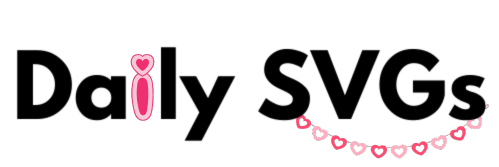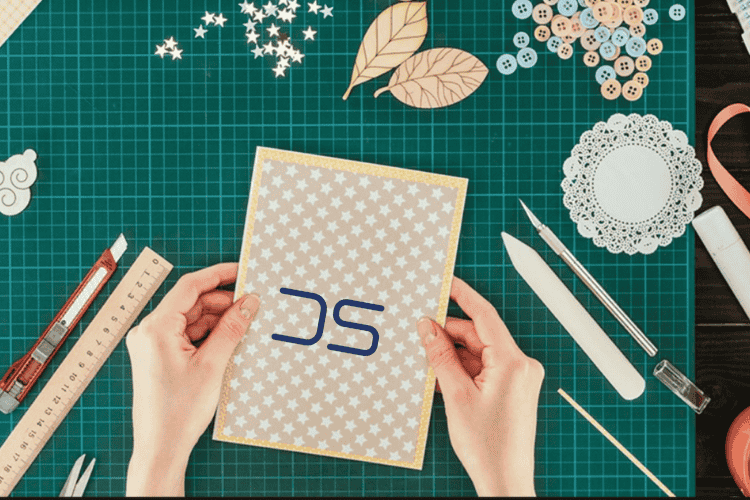Top 5 Free and Paid Design Software for SVG Customization
In today’s fast world, customizing vector graphics is key. Scalable Vector Graphics (SVG) files are perfect for making designs that work well on all devices. Whether you’re a pro designer, a small business owner, or a creative, the right SVG software can boost your projects.
This article will look at the top 5 free and paid design software for SVG files. We’ll cover everything from top apps to affordable choices. You’ll learn about each software’s unique features, helping you choose the best for your needs.
Key Takeaways
- SVG files are essential for creating scalable, responsive, and high-quality digital designs.
- Customizing SVG files can greatly enhance the versatility and impact of your design projects.
- Explore a range of free and paid design software options to find the best fit for your SVG customization needs.
- Understand the key features and capabilities of each software to make an informed decision.
- Leverage the power of vector graphics to elevate your digital design creations.
Understanding SVG Files and Their Importance in Modern Design
Scalable vector graphics (SVG) have changed the digital design world. They offer many benefits for designers and developers. Knowing how to use SVG files is crucial for creating responsive designs, web graphics, and logos.
Benefits of Vector Graphics in Digital Design
SVG files have many advantages. They are different from formats like JPEG or PNG because they don’t lose quality when scaled. This means your designs stay sharp on any screen size, from phones to high-definition TVs.
Common Use Cases for SVG Files
- Responsive web design: SVG’s ability to scale seamlessly allows for the creation of responsive, mobile-friendly websites and applications.
- Logo and icon design: The vector-based nature of SVG files makes them an ideal choice for creating scalable, sharp-edged logos and icons.
- Animated web graphics: SVG’s support for interactivity and animation opens up new possibilities for engaging and dynamic web content.
- Data visualization: SVG’s versatility extends to the realm of data visualization, where its vector-based nature enables the creation of clear, scalable charts and graphs.
Why SVG Customization Matters
Customizing SVG files is their biggest strength. Designers and developers can change the code, colors, and attributes. This lets them create unique designs that match their brand perfectly. In today’s digital world, being unique and memorable is key to success.
| Feature | Benefit |
|---|---|
| Scalability | SVG files can be resized without losing image quality, making them ideal for responsive design and high-resolution displays. |
| Editability | SVG code can be easily customized, allowing designers to create unique, branded designs. |
| Interactivity | SVG supports animations and interactivity, enabling the creation of dynamic and engaging web graphics. |
| Small file size | SVG files are typically smaller in size compared to raster-based formats, improving website performance and load times. |
Essential Features to Look for in SVG Design Software
Choosing the right SVG editing tools is key for your design needs. Look for features that boost your vector manipulation and path editing. The best SVG design software should have tools that make your workflow smoother.
Here are the main features to look for in SVG editing software:
- Ease of Use: A simple and friendly interface helps you learn SVG editing quickly. It lets you dive into your design without getting lost in complex software.
- Vector Manipulation: Good vector editing tools are crucial. They let you tweak paths, shapes, and layers to perfect your SVG designs.
- Path Editing: The software should offer advanced path editing. This helps you refine and optimize the vector parts of your artwork.
- SVG Export Options: Easy export options are vital. They let you save your designs in different SVG formats, making them easy to use on various digital platforms.
- Compatibility: Make sure the SVG editing tools work well with your other design software and platforms. This ensures a smooth workflow in your creative space.
By focusing on these key features, you can find the SVG design software that meets your needs. It will help you create stunning and customizable vector graphics.
“The right SVG editing software can be a game-changer, unlocking new levels of creativity and efficiency in your design process.”
Top 5 Free and Paid Design Software for SVG Customization
Finding the right SVG editors and vector design tools can be tough, especially for beginners. Luckily, there are many free and paid software options for different needs and skill levels. We’ll look at the top 5 design software for SVG customization, focusing on their main features and who they’re for.
Free Software Options
If you’re on a budget or just starting with vector design, free SVG editors are a good start. Inkscape and SVG-Edit are two free choices with lots of tools for SVG files. They have easy-to-use interfaces and are great for learning SVG basics.
Premium Software Solutions
For a more advanced and professional SVG software experience, there are premium options. Adobe Illustrator and Affinity Designer are top vector design tools with advanced features for SVG files. They’re perfect for designers, illustrators, and professionals needing a powerful platform.
Comparison of Key Features
| Software | Pricing | Key Features | Target Users |
|---|---|---|---|
| Inkscape | Free |
|
Beginners, hobbyists, and small businesses |
| SVG-Edit | Free |
|
Individuals, small teams, and web developers |
| Adobe Illustrator | Subscription-based |
|
Professional designers, illustrators, and creative agencies |
| Affinity Designer | One-time purchase |
|
Professionals seeking a budget-friendly alternative to Adobe Illustrator |
Knowing the strengths and limits of these SVG editors and vector design tools helps you choose the best free design software or professional SVG software for your needs and budget.
Inkscape: The Leading Free SVG Editor
Inkscape is a top choice for those looking for a free vector graphics software. It rivals the features of expensive design software. It’s perfect for designers, illustrators, and anyone who wants to work with scalable vector graphics (SVG) files.
Inkscape is easy to use, thanks to its friendly interface and many Inkscape tutorials. It has all the tools you need to work with vector shapes, gradients, and text. This makes it great for both beginners and experts.
| Key Features | Inkscape |
|---|---|
| Vector Editing | ✓ |
| Path Operations | ✓ |
| Text Tools | ✓ |
| Layer Management | ✓ |
| Export to SVG, PNG, and more | ✓ |
Inkscape is great at handling complex SVG files. It’s perfect for creating detailed illustrations, designing icons, or customizing logos. This free vector graphics software lets you bring your ideas to life.
“Inkscape is a fantastic open-source tool that has become an essential part of my design workflow. Its intuitive interface and powerful features make it a must-have for anyone working with SVG files.”
– Jane Doe, Graphic Designer
If you’re new to open-source SVG editors and want to try Inkscape tutorials, this software is a great place to start. It has a lot of features and a big community. Inkscape is a top choice for designers who need a powerful, easy-to-use SVG editor.
Adobe Illustrator: Professional SVG Manipulation
Adobe Illustrator is a top choice for professional vector graphics. It’s part of the Adobe Creative Suite and has advanced tools for SVG editing. These tools make it easy to customize and manipulate SVGs.
Advanced Tools and Features
Adobe Illustrator has a powerful toolset for complex SVG editing. It allows for precise drawing, shape manipulation, and advanced typography. This software offers unmatched precision and creative freedom.
Integration with Creative Cloud
Adobe Illustrator shines because of its connection to Adobe Creative Cloud. Designers can easily switch between Illustrator and other Adobe apps like Photoshop and After Effects. This makes the design process smooth and efficient.
Pricing and Subscription Options
Adobe Illustrator comes with various subscription plans for professionals. You can pick from individual, team, or enterprise plans. This flexibility lets you adjust your access and features as needed.
Adobe Illustrator is perfect for both experienced designers and newcomers to vector graphics. Its unmatched capabilities and seamless Adobe Creative Suite integration make it a top choice for SVG editing.
Figma: Collaborative SVG Design Platform
In the world of collaboration for UI/UX design, Figma is a top pick for web-based SVG editor fans. It’s a cloud-based tool that makes teamwork on SVG projects smooth. Designers can work together easily.
Figma is known for its easy-to-use interface and strong features for collaborative work. It lets designers get feedback, try out new ideas, and see changes live. This helps teams work fast and well together. It’s great for both new and experienced designers, fitting many UI/UX design needs.
Figma shines in its web-based SVG editor support. Designers can bring in, change, and send out SVG files right in the platform. This makes their work flow better and helps them make top-notch, customizable SVGs.
“Figma has changed how our design team works on complex SVG projects. The real-time collaboration and easy UI/UX design tools have really boosted our work. We can now make amazing, web-based SVG editor experiences.”
Figma’s cloud setup and strong version control mean teams can work on SVG tasks together, no matter where they are. This flexibility is key for teams working remotely or in a mix of settings.
In summary, Figma’s focus on collaborative UI/UX design and its web-based SVG editor features make it a top choice. It’s a powerful, flexible, and easy-to-use platform for designers and teams looking to improve their SVG projects.
SVG-Edit: Browser-Based Editing Solution
SVG-Edit is a standout in the online SVG editor world. It’s a free, open-source tool that lets designers and developers edit SVG files in their web browsers. This makes it easy to customize and manipulate SVGs.
Key Features and Limitations
SVG-Edit has a user-friendly interface. It’s great for basic tasks like adding shapes, text, and images to SVG files. It also supports layer management, path editing, and export options. But, it’s best for simple SVG edits, not complex designs.
Getting Started Guide
- Visit the SVG-Edit website to access the online editor.
- Drag and drop an SVG file into the editor, or click the “Open” button to upload your file.
- Use the intuitive toolbar to perform various editing tasks, such as adding shapes, text, or adjusting the SVG’s properties.
- When you’re done, click the “Export” button to download your customized SVG file.
SVG-Edit is perfect for quick SVG edits. It’s great for those who don’t need advanced features. Its design and capabilities make it a favorite for simple SVG customization needs.
Affinity Designer: Budget-Friendly Alternative
Affinity Designer is a standout in the world of vector graphics software. It’s an affordable and powerful choice compared to Adobe Illustrator. This vector design software is great for both new and experienced users looking for a budget-friendly option.
Affinity Designer is a top-notch professional SVG editor. It has a user-friendly interface and a streamlined workflow. This makes it easy to create, edit, and customize SVGs for web design and print media. It has advanced vector tools, great layer management, and lots of export options. This makes it a versatile Illustrator alternative for those on a budget.
| Feature | Affinity Designer | Adobe Illustrator |
|---|---|---|
| Price | $54.99 (one-time purchase) | $20.99/month (subscription-based) |
| SVG Editing | ✓ | ✓ |
| Vector Drawing Tools | ✓ | ✓ |
| Layer Management | ✓ | ✓ |
| Export Options | Extensive | Extensive |
Affinity Designer may not have all the features of Illustrator. But its affordable price and easy-to-use interface make it a great choice. It’s perfect for freelance graphic designers and startups that need professional SVG assets without breaking the bank.
Tips for Choosing the Right SVG Software for Your Needs
Finding the right SVG design software can be tough, especially for beginners. Knowing what you need and what’s out there helps a lot. Let’s look at some key things to think about when picking the right SVG software.
Considerations for Beginners
For those new to vector editing, look for beginner-friendly vector editors. These tools have easy-to-use interfaces and simple features. They also come with tutorials, templates, and support from communities to help you start.
Inkscape and Figma are great examples. They’re easy to use and have lots of tools for beginners.
Professional Requirements
For those with more experience or working on big SVG software comparison projects, the choice is different. Tools like Adobe Illustrator are perfect for pros. They have advanced features, work well with other Creative Cloud apps, and support teamwork well.
Choosing the right SVG software depends on your skill level, project needs, and budget. By looking at what’s available and what you need, you can pick the design tool that fits your creative journey.
| Feature | Inkscape (Free) | Adobe Illustrator (Paid) | Figma (Free/Paid) |
|---|---|---|---|
| Ease of Use | High | Moderate | High |
| Advanced Tools | Moderate | High | Moderate |
| Collaboration | Limited | High | High |
| Pricing | Free | Subscription-based | Free and Paid plans |
Conclusion
In today’s digital design world, SVG customization tools are key. They help everyone, from pros to hobbyists, create amazing vector graphics. These graphics work well on all kinds of devices and platforms.
We looked at many free and paid SVG design tools in this article. Tools like Inkscape and Adobe Illustrator are great for different needs. Figma and SVG-Edit are also good, especially for working together and using in the browser.
When starting a new design project, think about what you need. The right SVG design tools, vector graphics software, and best SVG editors make a big difference. They help you make your designs better and more versatile.
FAQ
What are the benefits of vector graphics in digital design?
Vector graphics, like SVG files, are great for digital design. They scale well, are small in file size, and easy to edit. This makes them perfect for many designs.
What are common use cases for SVG files?
SVG files are great for logos, icons, and illustrations. They keep their quality when scaled. This makes them ideal for web design and user interfaces.
Why is SVG customization important for designers and developers?
Customizing SVGs lets designers and developers make them unique. They can change colors, shapes, and animations. This is key for creating standout designs.
What key features should I look for in SVG design software?
Look for software that’s easy to use and works with many file types. It should have advanced path editing and good export options. This ensures your SVGs look great.
What are some popular free and paid options for SVG customization?
Free options include Inkscape, SVG-Edit, and Vectr. For premium, try Adobe Illustrator, Figma, or Affinity Designer.
How does Inkscape, the leading free SVG editor, compare to other options?
Inkscape is a top choice for free SVG editing. It has many tools and features. It’s great for those on a budget.
What advanced tools and features does Adobe Illustrator offer for SVG manipulation?
Adobe Illustrator is the top vector graphics software. It has tools for precise SVG editing. You can customize strokes, fills, and more. It also works well with Creative Cloud apps.
How does Figma’s collaborative features benefit SVG design workflows?
Figma is great for team work on SVGs. It lets teams collaborate in real-time. They can review and give feedback easily in the cloud.
What are the key features and limitations of the browser-based SVG-Edit tool?
SVG-Edit is a simple, open-source editor. It runs in the browser and is easy to use. It’s good for quick edits or prototyping, but lacks advanced features.
How does Affinity Designer compare to more expensive SVG editing software?
Affinity Designer is a cost-effective choice. It offers professional vector graphics tools at a lower price. It’s a great option for those on a budget.
What should I consider when choosing the right SVG software for my needs?
When picking SVG software, think about your skill level and project needs. Also, consider your budget and the software’s features. Look for tools like path editing, export options, and collaboration features.