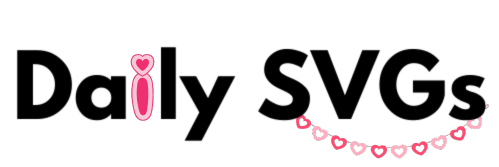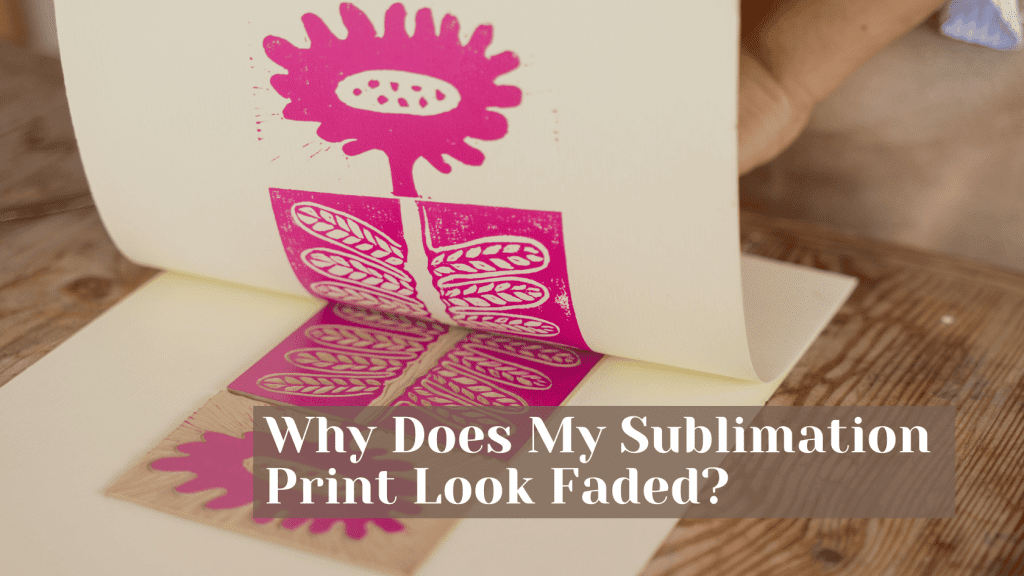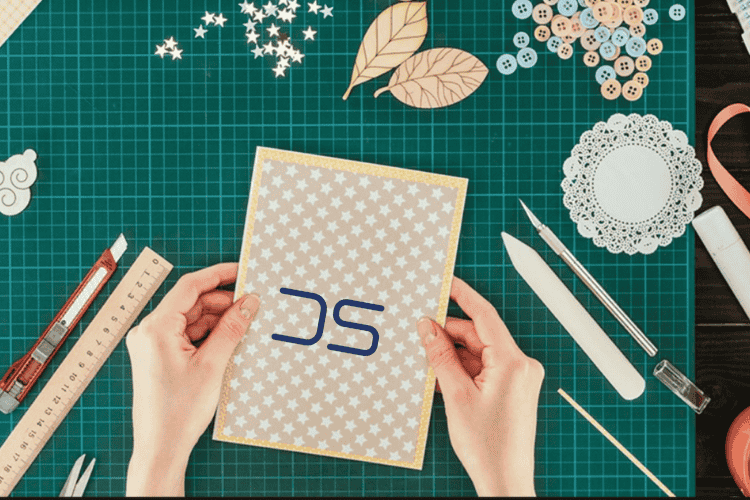My Sublimation Print Look Faded? Here is the solution.
Sublimation printing has become incredibly popular for crafting and personalized products. It provides vibrant, long-lasting results when done correctly. However, many users encounter an issue where their sublimation prints look faded or dull. If this sounds familiar, don’t worry – you’re not alone, and there are solutions! This guide will cover the most common causes of faded sublimation prints and practical ways to fix them.
1. Your Heat Press Temperature Is Incorrect
The sublimation process relies heavily on the correct temperature to activate the sublimation inks. If your heat press is set too low or too high, your prints can look faded or uneven.
Solution:
- Double-check the recommended temperature settings for the substrate you are using (e.g., 385-400°F is standard for most materials).
- Use an infrared thermometer to ensure your heat press is reaching the correct temperature.
- Adjust your heat press settings if needed and test prints until the quality improves.
2. Your Pressure Is Too Light or Uneven
Sublimation ink needs consistent and firm pressure to properly transfer onto the substrate. Insufficient pressure can lead to faded designs, especially around the edges.
Solution:
- Set your heat press to medium to firm pressure.
- Ensure even pressure by testing the press with a blank substrate before running a final print.
- Make sure the substrate lies flat on the heat press, with no obstructions.
3. You Are Using the Wrong Type of Substrate
Sublimation only works on materials with a high polyester content or substrates that have a special polymer coating. Printing on cotton, uncoated surfaces, or low-polyester items will result in faded prints.
Solution:
- Use substrates that are at least 65% polyester for fabrics; 100% polyester will give the best results.
- For hard substrates, ensure they are coated for sublimation (e.g., ceramic mugs, aluminum, or sublimation-specific blanks).
- Check your blank’s specifications before printing.
4. Your Time Settings Are Off
Both under-pressing and over-pressing can cause sublimation prints to appear faded or washed out. Under-pressing means the ink hasn’t fully transferred, while over-pressing can damage the substrate or cause ink to blur.
Solution:
- Follow the manufacturer’s guidelines for the proper pressing time for your specific blank.
- Standard pressing times for sublimation are typically between 45-60 seconds.
- Perform test prints on a scrap substrate before finalizing the project.
5. Your Sublimation Paper or Ink Is Low Quality
Low-quality sublimation paper or ink can affect the vibrancy of your prints. Cheap inks may not have the proper composition to transfer effectively, and poor paper can lead to incomplete ink transfers.
Solution:
- Invest in high-quality sublimation ink (e.g., Sawgrass, Epson EcoTank inks specifically made for sublimation).
- Use premium sublimation paper for better ink absorption and transfer.
- Avoid regular printer paper as it is not designed for sublimation.
6. Your Printer Settings Are Incorrect
The printer settings play a critical role in the output of your sublimation prints. If your print settings don’t match the material or you forget to mirror the design, you may see faded or off-color results.
Solution:
- Use the correct ICC color profiles for your sublimation printer and ink.
- Check that you are printing in high-quality mode and the design is mirrored before printing.
- Test your color calibration to ensure your design matches what prints out.
7. Your Image Resolution Is Too Low
A blurry or faded image often starts with poor image quality. If the resolution of your design file is low, no amount of ink or pressing can make it look sharp and vibrant.
Solution:
- Use images with at least 300 DPI resolution.
- Avoid enlarging low-resolution images, as this reduces print quality.
- Test your design on-screen before printing to ensure it appears sharp and clear.
8. Moisture in Your Substrate or Paper
Excess moisture can interfere with the sublimation process, causing faded colors and ghosting. This often happens in humid environments or if you store substrates improperly.
Solution:
- Pre-press your blank for 5-10 seconds to remove any moisture before applying the sublimation print.
- Store sublimation paper and blanks in a cool, dry place to prevent moisture absorption.
9. Your Design Isn’t Showing on the Correct Side
Sublimation paper has a coated side that should face up when printing. If you accidentally print on the wrong side, your design will appear faint or not transfer properly.
Solution:
- Check for markings (a logo or back side) on the sublimation paper.
- Always load the paper correctly into your printer to ensure the design prints on the coated side.
10. The Ink Hasn’t Fully Cured on the Substrate
Sometimes, designs may look faded immediately after pressing but improve once the substrate cools. However, in other cases, the ink hasn’t been fully absorbed by the substrate.
Solution:
- Let the substrate cool completely before assessing the print quality.
- Follow the correct temperature and pressure guidelines to ensure proper ink curing.
Final Thoughts
If your sublimation prints look faded, don’t be discouraged! By troubleshooting the issues mentioned above – from heat settings to substrate quality – you can achieve vibrant, professional-looking results. Sublimation is a learning process, but with patience and the right tools, you’ll soon master it.
Remember to use high-quality sublimation materials, verify your settings, and conduct test prints regularly. Whether you’re crafting for fun or running a small business, perfecting your sublimation technique will ensure your designs always look their best.
Need Free High-Quality SVG Files for Your Next Sublimation Project? Check out DailySVGs for free SVG downloads that can help you create stunning sublimation designs. Perfect for beginners and pros alike!